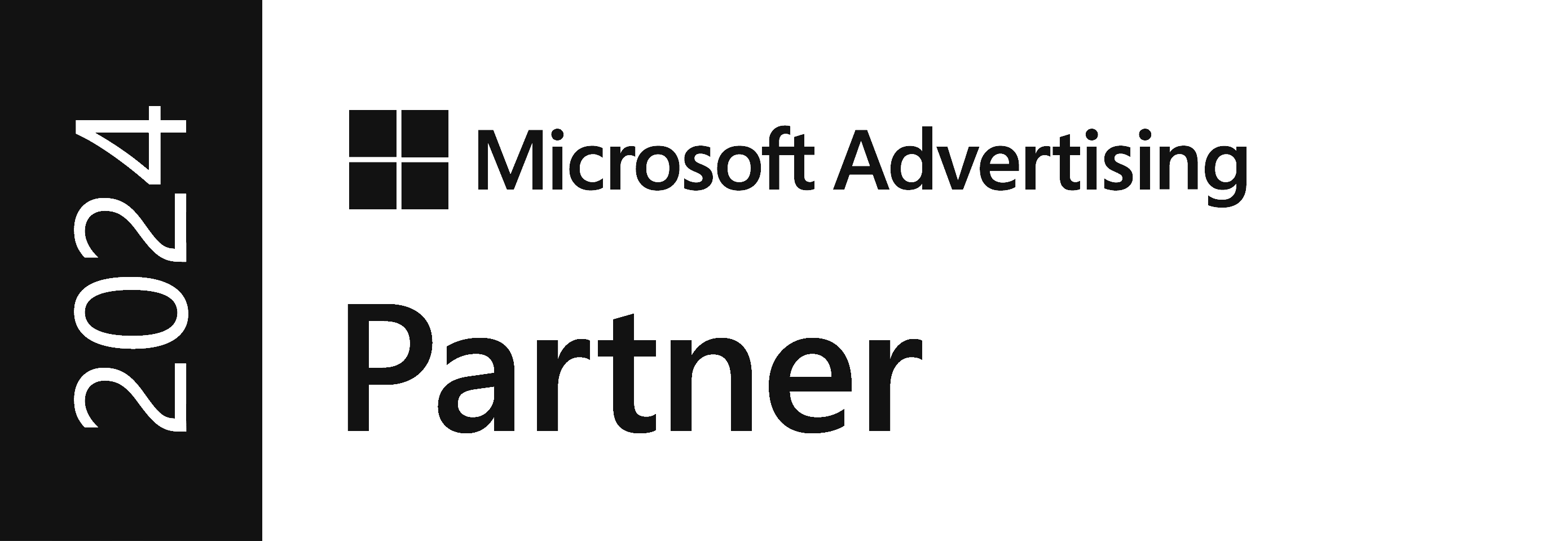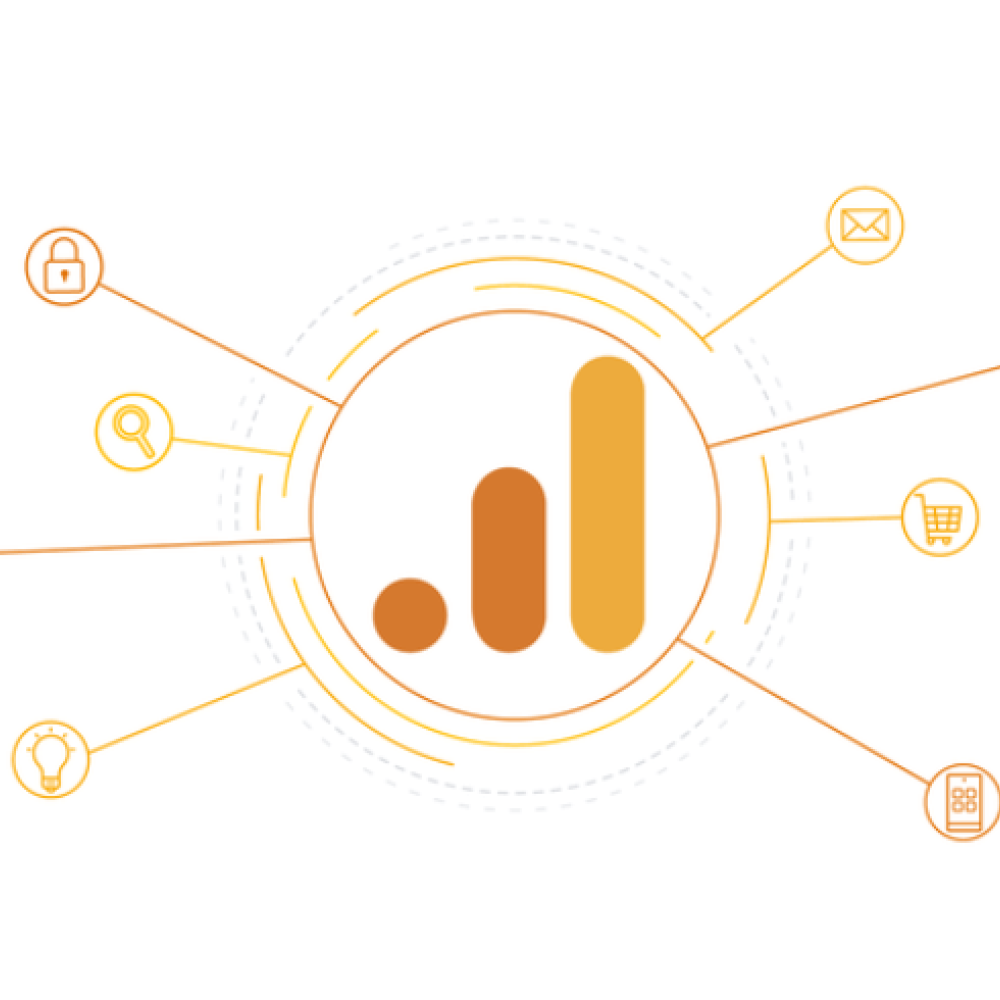There’s a lot of data available in GA4. Some of it will be familiar to people who’ve used Google Analytics’ previous iteration, Universal Analytics, and some of it will be new. And some terms have changes ever-so-slightly so they’re actually measuring different things in UA and GA4! So, we’ve put together a list of GA4 terms, dimensions and metrics and what they mean to help you get to grips with some of the differences between the two platforms.
Account
Just like with Universal Analytics, your account is your top-level Analytics account. It contains the domains and perhaps apps you’re measuring.
Acquisition
This refers to how you acquire your website visitors and helps you determine your most valuable sources of website traffic. You can also link this acquisition data to paid campaigns to calculate the return on your investment. In GA4, you'll see many more options to separate your acquisition data between users and overall traffic than you had available in Universal Analytics.
Active Users
A new term for GA4, active users is the number of users (individuals) who had your website or app open for at least a second in the time period you’re looking at.
Keep in mind
Universal Analytics highlighted Total Users (shown as Users) in most reports, whereas GA4 focuses on Active Users (also shown as Users). So, while the term Users appears the same in both platforms, the calculation for this metric is different between UA and GA4 since UA is using Total Users and GA4 is using Active Users.
Attribution
An important metric if you’re running digital campaigns, Attribution shows which marketing channels your on-site Conversions came from. GA4 uses data-driven attribution, which means it looks at all actions the user took to get to your website across all their visits. Universal Analytics used last-click attribution, where it gave 100% credit to the last thing the user did before converting.
For example, if a user clicks on a Paid Search advert 10 times and then comes back to your website directly a week later and makes a purchase, Universal Analytics would attribute that sale to Direct website traffic, ignoring all previous user activity. GA4 will take into account the previous website visits through the Paid Search campaign and so is likely to attribute a portion of that sale to Paid Search and a portion to Direct.
Audience
Audiences are a collection of users that you can build to segment your data. They’re a way of grouping users together based on their behaviour on your website, perhaps all the people who’ve visited your website but not bought anything or those who’ve been viewing specific pages or products.
Average Engagement Time
This is the average amount of time users spent on your website (it doesn’t include any time when your website was in a minimised or hidden browser window). It’s calculated by dividing the total time your site was active by the number of users.
Bounce Rate
This metric was available and widely used in Universal Analytics and it equated to the number of sessions with a single page view. While it was going to be removed from GA4 and replaced with Engagement Rate it has since been reinstated, albeit with a slightly different meaning. In UA, it was simply the percentage of users who’d visited a single webpage. In GA4, bounce rate is the percentage of sessions that lasted less than ten seconds, did not include a conversion, and/or only included one page view.
Campaign Name
Campaign Name is one of the four main dimensions (along with source, medium and channel) for reporting and analyzing marketing campaigns. The campaign name is provided when you use a campaign-tagged URL for your inbound marketing or your Google Ads campaigns (when Google Ads is linked to Google Analytics).
Change History
If you have multiple users linked to your Google Analytics account, the Change History feature might be useful to check out. It’s found in the Admin section under Account/Property Change History. Here, you can see details about what changes were made to the account and property, and by who.
Channel
Channels are the top-level groupings that show how people came to your website. For example, all organic search traffic will be grouped into that single Organic channel rather than showing the breakdown of sources or mediums like 'Google' or 'Bing', or separating 'organic search' and 'organic social'.
Conversion
A Conversion is reported whenever a user triggers an event that has been defined as a conversion. This might be a sale, a booking, a form submission, or anything else. You can define your own Conversions using Google Tag Manager. Conversions were called Goals in Universal Analytics.
Comparison
Comparisons are available in the main GA4 reports and let you compare different sections of your website traffic. For example, you might look at your website traffic for the month and want to compare mobile traffic against all site traffic.
Custom Definitions
A Custom Definition is a specific dimension or metric registered in GA4. You can create them in the ‘Custom Definitions’ section in Admin if you want to measure or report on data or variables specific to your website.
Data Retention
Data Retention controls how long data associated with users is available in Analytics. By default, data on individual users is stored for two months, but this can be set to 14 months in the Admin > Data Retention section. After this period, data that can identify individuals, like Client ID or Events, will be removed. Aggregated data will continue to be available in your reports even after the data retention period.
Data Stream
A Data Stream is used to collect data into your reports. You can create one or more Data Streams for each of your GA4 properties but, as a rule of thumb, you have one Data Stream per domain. Each Data Stream has a unique measurement ID which is added to your website or Tag Manager account to measure traffic.
DebugView
The Debug View, available in the Admin section, allows you to view user behaviours as they are sent to Google Analytics. When you preview your website using Tag Assistant’s preview mode, you can view page views your standard reports.
Default Channel Grouping
Google Analytics will automatically group Source and Medium into channels. If someone visits your website from a Google search then the Source would be ‘google’ and the Medium would be ‘organic'. This Source and Medium combination is automatically classified as ‘Organic’ in your reports. You’ll see this combined with other dimensions in GA4, like “Session Default Channel Group” and “First User Default Channel Group”.
Demographics
The Demographics report shows your data about your site users like their location, age, gender and browsing interests. To collect demographic data into your reports, you first need to enable Google Signals under Admin > Data Settings > Data Collection.
Dimension
Dimensions are one of two types of data that makes up reports in Google Analytics, along with Metrics. Dimensions are typically presented as a row of information in reports whereas Metrics are often the columns.
Direct
Direct traffic is users who typed your website’s URL into their browser or had your site bookmarked. It’s people who came directly to your website without going via a search engine or an advert.
Ecommerce Purchase
An Ecommerce Purchase occurs when a user makes a purchase through your website. Unlike Universal Analytics, there may some additional configuration required to pull in transaction details like product purchases and total revenue in GA4.
Engaged Sessions
An Engaged Session is one where the session lasts longer than ten seconds, includes one or more page views and/or at least one Conversion. Google Analytics defaults to ten seconds but you can adjust this if you want.
Engagement Rate
The Engagement Rate metric is calculated by dividing the number of Engaged Sessions by the Total number of sessions. For example, if there were 100 engaged sessions and a total of 1,000 sessions, then your engagement rate would be 10%.
Event
GA4 collects all user actions on your website as Events. Things like page views, file downloads and others are automatically collected events using enhanced measurement, however Google will only tell you by default how many of those events occurred and not details like which files were downloaded. Events in GA4 are completely different from the event tracking in Universal Analytics.
Event Count
Shows you the total number of times events have been recorded by Google Analytics. This includes any custom events you have set up and all automatically tracked events within GA4 (like Page Views, Scrolls, File Downloads).
Event Count per User
This shows you the average number of Events recorded for each user. This metric is calculated by dividing the number of events by the number of users.
Event Parameter
Event Parameters are additional pieces of data collected with events. You may have used labels (the Category, Action, Label or Value taxonomy in Universal Analytics) but these don’t exist in GA4. Instead, you use Event Parameters to get extra information about Events. Custom parameters need to be registered as a Custom Definition first before they can be used in reports.
Events per Session
This shows the how many Events, on average, took place on each website Session. It’s calculated by dividing the number of Events by the number of Sessions.
First User Medium
This dimension is reported for new users on your website, and it shows you the first Medium they used to get to your website. If they return to your website later through a different Medium, this data will not change because it only refers to their first visit to your website.
First User Source
This is the first Source somebody used to get to your website. It’s more precise than medium, showing a specific search engine or website rather than 'organic' or 'referral'. This dimension is reported for new users on your website, and it shows you the first source they used to get to your website. If they return to your website later through a different Source, this data will not change because it only refers to their first visit to your website.
Google Signals
This feature is available in Admin > Data Settings > Data Collection and enables more detailed Demographic reporting. Google Signals uses aggregated and anonymized data from people logged into their Google account to understand who engages with your website.
Global Site Tag (or gtag.js)
The Global Site Tag (or gtag.js) is the stand-alone Google Analytics tracking code that can be installed directly on your website. Generally, it is recommended that you use Google Tag Manager to implement GA4 on your website, but you can use the Google Analytics tracking code instead.
Google Tag Manager
Google Tag Manager allows you to deploy tracking codes, custom HTML and set up Event/Conversion tracking your website without the need for code changes.
Insights
Google’s machine learning feature in GA4 identifies trends in your website data and makes observations. For example, if website traffic using a specific browser spendS far less time on your website than average, this will be highlighted automatically in the Insights section. There’s also a feature which allows you to ask simple questions to quickly find answers.
Landing Page
The Landing Page is the page the user landed on when they arrived on your website. This can help you identify your most popular website content and any significant entry points to your website.
Library
GA4 is made up of standard pre-configured reports but you can add others from the Library menu at the bottom of the Reports tab. You can select and adjust the reports included in the default reporting menu using this feature. You’ll need to be an editor or administrator order to see this option.
Lifetime Value (LTV)
Lifetime value metrics are a new feature to GA4 and allow you to see total lifetime revenue and lifetime average revenue. This data is only available to ecommerce websites.
Medium
Medium is one of the dimensions (along with source, campaign and channel) which allow you to see how people found your website. Medium is the top-level dimension. For example, all organic search traffic will be classified as ‘organic’ and all inbound link click from other websites will be classed as ‘referral’. More granular information on the contents of these can be found in source, campaign or channel.
Metric
There are two types of data that makes up reports in Google Analytics; Metrics and Dimensions. A metric is typically a number and is typically the column(s) in default reports. For example, Metrics include number of Users, Sessions, Views etc.
New User
This is the number of people who visit your website for the first time (within your selected date range).
Not Set
Not set – typically seen as (not set) within reports – displays when information is not available within the report. A common example is in location reports, where not set indicates that Google couldn’t determine someone’s location (perhaps because they’re in incognito mode or using privacy software).
Organic
Organic shows people who clicked on a free link to your website within search engines (this can include social media and video platforms). Within this, you’ll often see things like ‘Organic Search’ and ‘Organic Social’ in reports.
Page View
Page Views registers when a user views one of your webpages. Each page they visit will record one Page View.
Property
Properties exist within your Google Analytics Account. One website (including linked apps, if applicable) is generally one property.
Referral
Referrals track when a user clicks through to your website from another website. You can exclude certain domains from your referral traffic in the Admin > Data Steam section if you want to avoid specific domains appearing in your Referrals report. This may be the case if your customers pay on your website via a payment portal like PayPal to avoid PayPal showing as a Referral source.
Reporting view
Universal Analytics included reporting views, but GA4 does not include this feature. People generally had three views; raw, filtered and test views. In GA4, you’ll need to use filters in your reports to include/exclude data that was previously dealt with via Views.
Segment
Segments let you analyse the on-site behaviour of specific groups of your website users (like people who have purchased from your website and people who haven’t). You can apply Segments to a report in the Exploration tab.
Session
These are essentially the visits to your website. If the same person visits your website on 10 separate occasions, Analytics will record 10 Sessions and 1 User. The default Session timeout is 30 minutes, so if someone is inactive on your website for over 30 minutes, a new Session will be reported when they become active again. This doesn’t include time they spend with the browser window hidden or minimised.
Source
Source is one of the dimensions (along with Medium, Campaign and Channel) which allow you to see how people found your website. Source is the secondary dimension. For example, search engine traffic will be broken down by the specific search engines like ‘Google’, ‘Bing’ etc.
Total Users
The total number of individual Users who visited your website. For example, if 10 people visit your website 10 times each, you will see 100 Sessions but 10 Total Users. This is reported as Users in GA4.
Traffic
This term appears in some standard GA4 reports and is equivalent to Sessions.
User Engagement
The User Engagement metric measures how long people been on your website. Time is only counted when the page or screen is visible, so not when the browser window is hidden or minimised.
User
An individual who interacts with your website. Each User can visit your website multiple times and generate multiple Sessions.
Keep in mind
Universal Analytics highlighted Total Users (shown as Users) in most reports, whereas GA4 focuses on Active Users (also shown as Users). So, while the term Users appears the same in both platforms, the calculation for this metric is different between UA and GA4 since UA is using Total Users and GA4 is using Active Users. Depending on how frequently your users return to your website, the Total Users metric in UA and the Active Users metric in GA4 may be more or less similar.
User Retention
User Retention shows the percentage of new users that return each day. For example, if 10 users came to your website for the first time yesterday and ONE of them returned today, then today’s User Retention would be 10%.
Views
Views shows of times a page has been viewed. For example, a User who navigates from the homepage, then the contact page, and then back to the homepage will generate two Views of the home page and one View of the contact page, giving three Views in total. This would be a good "replacement" metric for the Pages Per Session metric in UA, which doesn't exist in GA4
Views per User
This tells you how many pages (on average) each user visited. It’s calculated by dividing the total number of views by the total number of users.
Universal Analytics will stop recording new hits from 1st July 2023 so if you're looking to make the switch to GA4 ahead of time, now's the time to get things ready for the big switch. If you need some help getting to grips with GA4, we offer bespoke GA4 training sessions though the Optix Academy.
1st Floor, Alphin Brook House,
Alphin Brook Road,
Exeter EX2 8RG
MORE THAN
Digital
Marketing.
View our sustainability page.
PPC for B2B
PPC for Law Firms
PPC for Luxury Ecommerce Brands
PPC for Travel and Tourism
GEO Audit